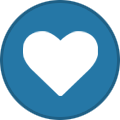-
Posts
1,071 -
Joined
-
Days Won
38
Everything posted by KazVee
-
This support request is being escalated to our root admins.
-
This support request is being escalated to our VPS admins.
-

Create an online SQL database for people to access
KazVee replied to leonewema's topic in Customer Service
Hello! We have some user-generated guidelines in our Wiki that you can find here about creating a MySQL (MariaDB) database, please give this a try and let us know if you get stuck: https://wiki.helionet.org/MySQL -
I've made all the changes for you. Please note that it may take up to 2 hours for the domain changes to take effect. If after a full 2 hours they don't work on your side, please make sure you clear your web browser cache: https://wiki.helionet.org/Clear_Your_Cache Since there is a risk of data loss when main domains are changed, we made a full account backup for you before the domain was initially added, in case you need any files from before things were switched around. You can download the backup here: https://heliohost.org/backup If you're not sure how to extract the backup files, please follow our how-to guide here: https://wiki.helionet.org/Account_Backups
-
There is no account named Serpic000, Ambot, or associated to the email addressed used on your forum account. Please post from a forum account associated to the same email address as on your HelioHost account, or provide the HelioHost account name so we can assist you further. Thanks!
-
There is no account named Serpic000, Reps&Motions (we don't allow ampersands in account names anyway), or associated to the email addressed used on your forum account. Please post from a forum account associated to the same email address as on your HelioHost account, or provide the HelioHost account name so we can assist you further. Thanks!
-
You joined the forum back on January 6, 2010 so you've been with HelioHost quite a long time! 😄
-
We have a guide here on how to set up email inside Hestia control panel running on a VPS: https://wiki.helionet.org/VPS_Email Please give that a try and let us know if you get stuck.
-

dot site domain - namserver confirm
KazVee replied to ajaxStardust's topic in Website Management and Coding
If you want to use HelioHost's nameservers, please use ns1.heliohost.org and ns2.heliohost.org. We have a guide here on how to set things up in Namecheap: https://wiki.helionet.org/Namecheap_DNS_Records For the VPS email issue, I'll drop some info in the other thread you raised for that here: https://helionet.org/index/topic/64883-vps-ubuntu-email-conf/ -
I've added confesshub.heliohost.us to your account for you, the other domain is not available. Please note that it may take up to 2 hours for the domain change to take effect. If after a full 2 hours it doesn't work on your side, please make sure you clear your web browser cache: https://wiki.helionet.org/Clear_Your_Cache
-
I have added heliosinfosystem.com to your account. The complete URL you asked for of heliosinfosystem.com/bid-e is a path and cannot be added to accounts. If you want the heliosinfosystem.com/bid-e path to redirect to your main domain, you could use an htaccess redirect. Please note that it may take up to 2 hours for the domain change to take effect, and it will not work until you set up your DNS with your domain registrar. To configure your DNS, please see the steps provided on our Wiki to either set NS records pointed at the HelioHost nameservers, or create A/AAAA records and point them to your server's IPv4/IPv6 address: https://wiki.helionet.org/Addon_Domains#Custom_Addon_Domains If after a full 2 hours it doesn't work on your side, please make sure you clear your web browser cache: https://wiki.helionet.org/Clear_Your_Cache
-
I've added that domain to your account for you. Please note that it may take up to 2 hours for the domain change to take effect. If after a full 2 hours it doesn't work on your side, please make sure you clear your web browser cache: https://wiki.helionet.org/Clear_Your_Cache Edited to add: Moodle is not offered on Tommy or Johnny because our load testing of a very basic Moodle site indicated that it would undoubtedly get accounts on Tommy and Johnny suspended for exceeding the 200 GB memory limit, or the 10,000 CPU limit: https://wiki.helionet.org/Common_Software_Load It was wrongly appearing back in Plesk for Tommy and Johnny accounts because of a recent Plesk update, but will be resolved soon. Moodle is available on Morty or on a VPS.
-
I've added that domain to your account for you. Please note that it may take up to 2 hours for the domain change to take effect, and it will not work until you set up your DNS with your domain registrar. To configure your DNS, please see the steps provided on our Wiki to either set NS records pointed at the HelioHost nameservers, or create A/AAAA records and point them to your server's IPv4/IPv6 address: https://wiki.helionet.org/Addon_Domains#Custom_Addon_Domains If after a full 2 hours it doesn't work on your side, please make sure you clear your web browser cache: https://wiki.helionet.org/Clear_Your_Cache
-
Here's a link to the Discord Bot guide that Krydos mentioned: https://wiki.helionet.org/Discord_Bot
-
We have a quick guide in our Wiki that will help you create a very website: https://wiki.helionet.org/Create_Website We have lots of other Tutorials for different programming languages, too. You can check them out here: https://wiki.helionet.org/Tutorials If you can provide a bit more information on what you want to use to create a website, I'm sure people will be able to offer more specific advice for you. 🙂
-
I've added that domain to your account for you. Please note that it may take up to 2 hours for the domain change to take effect, and it will not work until you set up your DNS with your domain registrar. To configure your DNS, please see the steps provided on our Wiki to either set NS records pointed at the HelioHost nameservers, or create A/AAAA records and point them to your server's IPv4/IPv6 address: https://wiki.helionet.org/Addon_Domains#Custom_Addon_Domains If after a full 2 hours it doesn't work on your side, please make sure you clear your web browser cache: https://wiki.helionet.org/Clear_Your_Cache
-
Back in May, webmail was disabled to fix the high number of 503 errors on Tommy. Most people don't use webmail, so having it enabled for every account was wasting resources. You can read more in the News article about it here: https://helionet.org/index/topic/64390-503-errors-update/ If you want to use webmail, you can re-enable it inside Plesk by going to: Login > Continue to Plesk > Mail > Mail Settings > [Your Domain] > Webmail > Select Roundcube > Ok Once you re-enable webmail, it will take up to 2 hours to get back up and running, since it needs an Apache restart. Edited to add: For other users who may find this post from a forum search, webmail on Johnny and Tommy servers is disabled by default but can be enabled by the user with the steps above.
-
I've added that domain to your account for you. Please note that it may take up to 2 hours for the domain change to take effect, and it will not work until you set up your DNS with your domain registrar. To configure your DNS, please see the steps provided on our Wiki to either set NS records pointed at the HelioHost nameservers, or create A/AAAA records and point them to your server's IPv4/IPv6 address: https://wiki.helionet.org/Addon_Domains#Custom_Addon_Domains If after a full 2 hours it doesn't work on your side, please make sure you clear your web browser cache: https://wiki.helionet.org/Clear_Your_Cache
-
Yes, you would need to use a different username for your VPS. If you absolutely want to use the username as you have now on Tommy for your VPS, we could reset your Tommy account for you, and then you could choose a new username for it.This would then free up the username to use on your VPS, but both usernames will still need to be different.
-
I've reset your account as requested. You should receive an email shortly so you can take the next steps to recreate it. I made a backup before the reset, so if you discover you need any of your old files, you can download the backup here: https://heliohost.org/backup If you're not sure how to extract the backup files, please follow our how-to guide here: https://wiki.helionet.org/Account_Backups
-
I've changed the main domain on your account for you and added all the subdomains. Please note that it may take up to 2 hours for the domain changes to take effect, and they will not work until you set up your DNS with your domain registrar. To configure your DNS, please see the steps provided on our Wiki to either set NS records pointed at the HelioHost nameservers, or create A/AAAA records and point them to your server's IPv4/IPv6 address: https://wiki.helionet.org/Addon_Domains#Custom_Addon_Domains If after a full 2 hours it doesn't work on your side, please make sure you clear your web browser cache: https://wiki.helionet.org/Clear_Your_Cache Since there is a risk of data loss when main domains are changed, I made a full account backup for you before I made the changes, in case you need any files from the old domain. You can download the backup here: https://heliohost.org/backup If you're not sure how to extract the backup files, please follow our how-to guide here: https://wiki.helionet.org/Account_Backups
-
I've added that domain to the account for you. Please note that it may take up to 2 hours for the domain change to take effect, and it will not work until you set up the DNS with the domain registrar. To configure the DNS, please see the steps provided on our Wiki to either set NS records pointed at the HelioHost nameservers, or create A/AAAA records and point them to the server's IPv4/IPv6 address: https://wiki.helionet.org/Addon_Domains#Custom_Addon_Domains If after a full 2 hours it doesn't work on your side, please make sure you clear your web browser cache: https://wiki.helionet.org/Clear_Your_Cache
-

Node.js App Fails to Start - No Logs on Plesk
KazVee replied to aiwodemaya's topic in Customer Service
We offer a Node tutorial that will guide you in setting up a basic app that runs over Passenger, which is the best way to not get your account suspended for high load when using Node. You can check it out here: https://wiki.helionet.org/Node.js If you need to check your server logs, they can be accessed here: https://wiki.helionet.org/View_Error_Logs