-
Posts
991 -
Joined
-
Days Won
33
Everything posted by KazVee
-
I've escalated this thread for the attention of Wolstech. He'll set this up for you when he has time and let you know when it's ready. 🙂
-
This support request is being escalated for the attention of our root admins who handle the PayPal account. Thank you for the suggestion. 🙂
-
This support request is being escalated to our root admins who can set that up for you.
-
This support request is being escalated to our VPS admins who can assist you with that. 🙂 In the meantime, you asked for 2 subdomains to be deleted, but then listed 3. Do you want all 3 deleted?
-
This support request is being escalated to our root admins who have more visibility to dig into this issue some more. In the meantime, could you please provide the PayPal transaction ID, which may help them find the payment quicker?
-
We cannot change domains directly like this, but what we can do is add and remove. I've added the scoobverse one from your request here. I have now removed the smurmel one from your account. If you want the content from smurmel to be on the scoobverse web address, you would need to re-upload the files inside Plesk. Please note there is a risk of data loss when domains are removed, since the folder for the domain inside Plesk will be deleted. I made a full account backup for you before I removed the domain, in case you need any of the old files. You can download the backup here: https://heliohost.org/backup If you're not sure how to extract the backup files, please follow our how-to guide here: https://wiki.helionet.org/Account_Backups
-
I've added that domain to your account for you. Please note that it may take up to 2 hours for the domain change to take effect. If after a full 2 hours it doesn't work on your side, please make sure you clear your web browser cache: https://wiki.helionet.org/Clear_Your_Cache
-
You're welcome! 🙂
-
I've added that domain to your account for you. Please note that it may take up to 2 hours for the domain change to take effect, and it will not work until you set up your DNS with your domain registrar. To configure your DNS, please see the steps provided on our Wiki to either set NS records pointed at the HelioHost nameservers, or create A/AAAA records and point them to your server's IPv4/IPv6 address: https://wiki.helionet.org/Addon_Domains#Custom_Addon_Domains If after a full 2 hours it doesn't work on your side, please make sure you clear your web browser cache: https://wiki.helionet.org/Clear_Your_Cache
-
Morty is not a VPS, he's a shared hosting server, like Johnny and Tommy, except Morty is the best one of all our shared servers. I can see you got the invite for Morty. Are you actually trying to purchase a VPS, or did you intend to sign up for the Morty shared hosting server? We have checked the system and you should be able to create the Morty account now. Please try again and let us know if you have any trouble, making sure to include the text of any error messages you encounter. Thanks!
-
We don't need any more details from you to add that. 🙂 I've added that domain to your account for you. Please note that it may take up to 2 hours for the domain change to take effect, and it will not work until you set up your DNS with your domain registrar. To configure your DNS, please see the steps provided on our Wiki to either set NS records pointed at the HelioHost nameservers, or create A/AAAA records and point them to your server's IPv4/IPv6 address: https://wiki.helionet.org/Addon_Domains#Custom_Addon_Domains If after a full 2 hours it doesn't work on your side, please make sure you clear your web browser cache: https://wiki.helionet.org/Clear_Your_Cache
-

[Solved] Request for new addon domains to be added to my account
KazVee replied to chrisohps's topic in Customer Service
Yes, you are in the right section to ask for help with something like this. 🙂 I'm glad the question is solved, but just so you know for any next time and for the benefit of others who may search the forum for help if they encounter a similar issue: The one suggestion I'd have made here is that you could have made a new thread to ask for help with the transaction ID. This thread was marked as [Solved] back in May, and while my reply here proves we still do try to check all unread messages when we can 😅, a new thread to ask for help with the transaction ID for the server move would have a better chance at standing out. We also have some details in our Wiki about Account Moves that may come in handy, for anyone else who spots this thread curious about the automated process or the timeframe for a move. -
I've escalated your request for Wolstech's attention who can set this up for you. 🙂
-
Thanks for the additional details. This support request is being escalated to our root admins for their consideration.
-
I've added that domain to your account for you. Please note that it may take up to 2 hours for the domain change to take effect, and it will not work until you set up your DNS with your domain registrar. To configure your DNS, please see the steps provided on our Wiki to either set NS records pointed at the HelioHost nameservers, or create A/AAAA records and point them to your server's IPv4/IPv6 address: https://wiki.helionet.org/Addon_Domains#Custom_Addon_Domains If after a full 2 hours it doesn't work on your side, please make sure you clear your web browser cache: https://wiki.helionet.org/Clear_Your_Cache
-

[Solved] Subdomain Addition Request [hostel.helioho.st]
KazVee replied to evram's topic in Customer Service
I've added that domain to your account for you. Please note that it may take up to 2 hours for the domain change to take effect. If after a full 2 hours it doesn't work on your side, please make sure you clear your web browser cache: https://wiki.helionet.org/Clear_Your_Cache- 1 reply
-
- 1
-
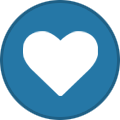
-
Admins can change domains for you, but to change your account username would require an account reset, so you can choose a new username during the recreation of your account. Resetting an account is destructive, and the entire account will be wiped. We recommend you create a backup and download a copy of the backup to your local machine before asking for a reset. Once you've made the backup and downloaded your files, please let us know when you're ready for the reset and we can start that for you.
-
You're welcome! 🙂
-
I've added that domain to your account for you. Please note that it may take up to 2 hours for the domain change to take effect, and it will not work until you set up your DNS with your domain registrar. To configure your DNS, please see the steps provided on our Wiki to either set NS records pointed at the HelioHost nameservers, or create A/AAAA records and point them to your server's IPv4/IPv6 address: https://wiki.helionet.org/Addon_Domains#Custom_Addon_Domains If after a full 2 hours it doesn't work on your side, please make sure you clear your web browser cache: https://wiki.helionet.org/Clear_Your_Cache
-
I've added that domain to your account for you. Please note that it may take up to 2 hours for the domain change to take effect. If after a full 2 hours it doesn't work on your side, please make sure you clear your web browser cache: https://wiki.helionet.org/Clear_Your_Cache
-
This support request is being escalated to our root admins who can look into this further for you.
-
I've reset your account as requested. You should receive an email shortly so you can take the next steps to recreate it. I made a backup before the reset, so if you discover you need any of your old files, you can download the backup here: https://heliohost.org/backup If you're not sure how to extract the backup files, please follow our how-to guide here: https://wiki.helionet.org/Account_Backups
-

[Solved] Request for smtplib module in Python 3.12
KazVee replied to dylanlewis11's topic in Escalated Requests
This support request is being escalated to our root admins who can set this up for you. 🙂 -
Yes, Krydos will see this. The forum has some built-in routing, and the thread subject line now has [Krydos] in it so he'll know this is a request that needs his attention. 🙂 Next is that he'll update you in this thread when he has a chance.