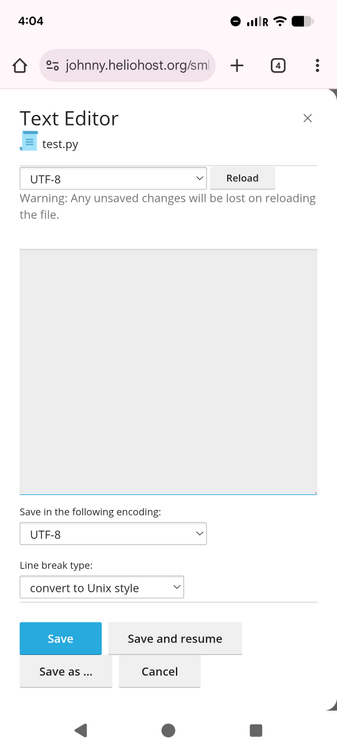-
Posts
1,035 -
Joined
-
Days Won
35
Everything posted by KazVee
-

[Solved] Requesting to add another domain to my account pandaaaa
KazVee replied to pandaaaa's topic in Customer Service
I've added that domain to your account for you. Please note that it may take up to 2 hours for the domain change to take effect. If after a full 2 hours it doesn't work on your side, please make sure you clear your web browser cache: https://wiki.helionet.org/Clear_Your_Cache -
That domain has been added for you. Please allow it up to 2 hours to take effect, and make sure to set up your DNS.
-
I'm not sure what you mean by "fully attached". In the settings we have, either a domain is not added to your account, or it is added to your account. There is no partial or full setting. I've now updated your account with the new requested main (primary) domain. Please note that it may take up to 2 hours for the domain change to take effect, and it will not work until you set up your DNS with your domain registrar. To configure your DNS, please see the steps provided on our Wiki to either set NS records pointed at the HelioHost nameservers, or create A/AAAA records and point them to your server's IPv4/IPv6 address: https://wiki.helionet.org/Changing_Your_Main_Domain#Custom_Domains If after a full 2 hours it doesn't work on your side, please make sure you clear your web browser cache: https://wiki.helionet.org/Clear_Your_Cache Since there is a risk of data loss when main domains are changed, I made a full account backup for you before I made the changes, in case you need any files from the old domain. You can download the backup here: https://heliohost.org/backup If you're not sure how to extract the backup files, please follow our how-to guide here: https://wiki.helionet.org/Account_Backups
-
I've added those subdomains to your account for you. Please note that it may take up to 2 hours for the changes to take effect. If after a full 2 hours they don't work on your side, please make sure you clear your web browser cache: https://wiki.helionet.org/Clear_Your_Cache
- 1 reply
-
- 1
-
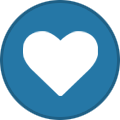
-
Your initial post was made in the Contact HelioNet section, which is not for HelioHost support requests. I've now moved this thread to the right section: HelioHost Customer Service which is routinely monitored by the volunteer staff. I didn't notice an error when I checked your site. I see you haven't replaced the default Plesk index page. Is there a specific URL that the 504s are happening on? If you're getting 504s on Johnny, I'd recommend checking your account error logs which may give more insight about what's happening. If there's something you don't understand in the logs, post it here and we can have a look and try to help.
-

[Solved] Please Set www.almhdy.sd as Main Domain
KazVee replied to almahdi's topic in Customer Service
I've changed the main domain on your account for you. Please note that it may take up to 2 hours for the domain change to take effect, and it will not work until you set up your DNS with your domain registrar. To configure your DNS, please see the steps provided on our Wiki to either set NS records pointed at the HelioHost nameservers, or create A/AAAA records and point them to your server's IPv4/IPv6 address: https://wiki.helionet.org/Changing_Your_Main_Domain#Custom_Domains If after a full 2 hours it doesn't work on your side, please make sure you clear your web browser cache: https://wiki.helionet.org/Clear_Your_Cache Since there is a risk of data loss when main domains are changed, I made a full account backup for you before I made the changes, in case you need any files from theold domain. You can download the backup here: https://heliohost.org/backup If you're not sure how to extract the backup files, please follow our how-to guide here: https://wiki.helionet.org/Account_Backups -

[Solved] Failed access to webmail, Roundcube disables itself?
KazVee replied to vvenet's topic in Customer Service
Looking at the time of your post, this specific error was likely because MariaDB was restarting. It usually happens once a day, around the time you posted. Users on the Johnny server seem to notice it more, so if it's too disruptive you could choose to move your account to Tommy or Morty. To read more about the error and the account move options available, please see our Wiki page: https://wiki.helionet.org/500_Database_Error -
Hello! Just so you know, you could have asked for the other domain to be removed and for this one to be added in the same thread. It doesn't really matter either way, but one post might have been easier for you. 🙂 I've added that domain to your account for you. Please note that it may take up to 2 hours for the domain change to take effect, and it will not work until you set up your DNS with your domain registrar. To configure your DNS, please see the steps provided on our Wiki to either set NS records pointed at the HelioHost nameservers, or create A/AAAA records and point them to your server's IPv4/IPv6 address: https://wiki.helionet.org/Addon_Domains#Custom_Addon_Domains If after a full 2 hours it doesn't work on your side, please make sure you clear your web browser cache: https://wiki.helionet.org/Clear_Your_Cache
-
I've removed that domain from your account. Please note there is a risk of data loss when domains are removed, since the folder for the domain inside Plesk will be deleted. I made a full account backup for you before I removed the domain, in case you need any of the old files. You can download the backup here: https://heliohost.org/backup If you're not sure how to extract the backup files, please follow our how-to guide here: https://wiki.helionet.org/Account_Backups
-
It's Diavlo Bold.
-
Hello! I noticed that your contact email address for your HelioHost account is on a domain hosted with us. This means that if you ever forget your HelioHost account password and try to reset it, the password reset email will be sent to your account on HelioHost that you forgot the password to, so you'll be stuck. We strongly recommend setting your HelioHost account email to an email address that is not on a domain hosted with us. That way if there's any issue accessing your HelioHost account, a password reset email will go to an email address you can still access. To change the email address on your account, you can login and go to: Plesk > Account > My Profile > General > External email address Please note that when you change your email address it may take up to 2 hours to sync to the main website so in the meantime you can login with the username (not email) on the main heliohost.org website. After a couple hours you should be able to login at heliohost.org with either your username or your new external email address. I've also added those subdomains to your account. It may take up to 2 hours for the domain changes to take effect, and they won't work until you set up your DNS with your domain registrar. To configure your DNS, please see the steps provided on our Wiki to either set NS records pointed at the HelioHost nameservers, or create A/AAAA records and point them to your server's IPv4/IPv6 address: https://wiki.helionet.org/Addon_Domains#Custom_Addon_Domains If after a full 2 hours it doesn't work on your side, please make sure you clear your web browser cache: https://wiki.helionet.org/Clear_Your_Cache
-
I've added the domain and subdomain to your account for you. Please note that it may take up to 2 hours for the domain changes to take effect, and they will not work until you set up your DNS with your domain registrar. To configure your DNS, please see the steps provided on our Wiki to either set NS records pointed at the HelioHost nameservers, or create A/AAAA records and point them to your server's IPv4/IPv6 address: https://wiki.helionet.org/Addon_Domains#Custom_Addon_Domains If after a full 2 hours they don't work on your side, please make sure you clear your web browser cache: https://wiki.helionet.org/Clear_Your_Cache
-
I've reset your account as requested. You should receive an email shortly so you can take the next steps to recreate it. I made a backup before the reset, which you can download from here: https://heliohost.org/backup If you're not sure how to extract the backup files, please follow our how-to guide here: https://wiki.helionet.org/Account_Backups
-

[Solved] Could you please enable DKIM and SPF for my account?
KazVee replied to wds657's topic in Escalated Requests
This support request is being escalated to our root admins who can set this up for you. -
This support request is being escalated to our VPS admins.
-
I've added that domain to your account for you. Please note that it may take up to 2 hours for the domain change to take effect. If after a full 2 hours it doesn't work on your side, please make sure you clear your web browser cache.
-
Hello! I'n not sure what you mean by tex, but here's a list of helpful tips for getting a free account on the Johnny server: https://wiki.helionet.org/Signing_Up#Helpful_Tips_for_Getting_a_Free_Account_on_Johnny
-

[Solved] Lily Server Request for personal .NET Project
KazVee replied to kiririn5's topic in Escalated Requests
This is something Wolstech can set up for you. I've escalated this thread for their attention. 🙂 -
Looks like this account has been deleted (2025-10-16 16:54:53) by the user via the account Dashboard, so there is no action that can be taken on this thread. Marking as [Solved].
-
We offer a Python tutorial which you might find helpful for guidance on how to get a basic Python app up and running on HelioHost.
-
I've now changed the main domain on your account to citis.heliohost.us. Please note that it may take up to 2 hours for your new domain to fully work. If after a full 2 hours it doesn't work on your side, please make sure you clear your web browser cache. Please note there is a risk of data loss when main domains are changed, so I made a full backup for you before I made the changes, in case you need any files from the old domain. You can download the backup here: https://heliohost.org/backup
-
It says to "Leave 'UTF-8' as the encoding, set 'Line break type' to 'Convert to Unix style'". I just checked my own Johnny account and the option is there. Please have another look and if you do not see it, please share a screenshot of your view so we can look into this further.
-

[Solved] Request to Add Domain: shomaroho.qzz.io
KazVee replied to arifchy369's topic in Customer Service
I've added that domain to your account for you. Please note that it may take up to 2 hours for the domain change to take effect, and it will not work until you set up your DNS with your domain registrar. To configure your DNS, please see the steps provided on our Wiki to either set NS records pointed at the HelioHost nameservers, or create A/AAAA records and point them to your server's IPv4/IPv6 address: https://wiki.helionet.org/Addon_Domains#Custom_Addon_Domains If after a full 2 hours it doesn't work on your side, please make sure you clear your web browser cache: https://wiki.helionet.org/Clear_Your_Cache -
When requesting to add a domain, please make sure you specify the entire domain you want added, including the TLD (.com, .net. .heliohost.us, .helioho.st, etc) to make it easier for staff to understand the request. Since you already have a helioho.st domain on your account now, I've guessed you would want the same thing and have now added anchietareboque.helioho.st to your account. If this isn't what you wanted, please let us know the full domain you want added. The domain addition may take up to 2 hours to take effect. If after a full 2 hours it doesn't work on your side, please make sure you clear your web browser cache: https://wiki.helionet.org/Clear_Your_Cache
-

[Solved] ADD DOMAIN AND SUBDOMAINS PLEASE
KazVee replied to brunomanoelfb's topic in Customer Service
I've checked with the rest of the staff and because we're switching the main domain to be an addon domain, it's best to do a full account reset so the domain switching doesn't break anything on your account. I've now reset your account, and you should receive an email shortly so you can take the next steps to recreate it. Please make sure to enter the domain you want as your new main domain. Once the account has been recreated, let us know and we can then add the other addon domains and the subdomains you wanted. I made a backup before the reset, so if you discover you need any of your old files, you can download the backup here: https://heliohost.org/backup If you're not sure how to extract the backup files, please follow our how-to guide here: https://wiki.helionet.org/Account_Backups