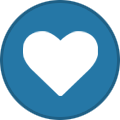-
Posts
991 -
Joined
-
Days Won
33
Everything posted by KazVee
-
The free domains we offer end in: "helioho.st" and "heliohost.us". As for adding the domain, that's been done now for you. Please note that it may take up to 2 hours for the domain change to take effect, and it will not work until you set up your DNS with your domain registrar. To configure your DNS, you can either: 1) Set NS records pointed to the HelioHost nameservers: `ns1.heliohost.org` and `ns2.heliohost.org`, or 2) Manually create DNS records: a) Add an A record (IPv4) pointing to your server's IPv4 address b) Add an AAAA record (IPv6) pointing to your server's IPv6 address To find the correct IPs, please go to: Login > Plesk > Websites & Domains > [domain name] > and check at the bottom of the page. If after a full 2 hours your new domain doesn't work on your side, please make sure you clear your web browser cache: https://wiki.helionet.org/Clear_Your_Cache
-
I've added that domain to your account for you. Please note that it may take up to 2 hours for the domain change to take effect, and it will not work until you set up your DNS with your domain registrar. To configure your DNS, you can either: 1) Set NS records pointed to the HelioHost nameservers: `ns1.heliohost.org` and `ns2.heliohost.org`, or 2) Manually create DNS records: a) Add an A record (IPv4) pointing to your server's IPv4 address b) Add an AAAA record (IPv6) pointing to your server's IPv6 address To find the correct IPs, please go to: Login > Plesk > Websites & Domains > [domain name] > and check at the bottom of the page. If after a full 2 hours your new domain doesn't work on your side, please make sure you clear your web browser cache: https://wiki.helionet.org/Clear_Your_Cache
-

[Solved] Please Remove Subdomain And Alias
KazVee replied to walterpowell's topic in Customer Service
I've removed both of those from your account. Please note there is a risk of data loss when domains are removed, since the folders for the domains inside Plesk will be deleted. I made a full account backup for you before I removed the domain, in case you need any of the old files. You can download the backup here: https://heliohost.org/backup If you're not sure how to extract the backup files, please follow our how-to guide here: https://wiki.helionet.org/Account_Backups -

[Solved] Unsuspend my account
KazVee replied to hostmysiteplease's topic in Suspended and Queued Accounts
WordPress sites are very common targets for attacks, so much that we've created a help guide here: https://wiki.helionet.org/WordPress recommending using any other software, as well as offering ideas (such as deploying the sites as static) for users who cannot move away from WordPress. Your account has been suspended twice for high server load. Edited with correction: there were 2 suspensions in the system log however it's been clarified in the Staff channel that the 2nd one was done to ensure all processes completed, so it only counts as 1 suspension. Please take a moment to review our Three-Strike Policy: https://wiki.helionet.org/Suspension_Policy#Three-Strike_Policy I have unsuspended your account now. Please fix the issue quickly since if you make no code changes to reduce the load your account is causing, it's very likely your account will get suspended again. -
I've added that subdomain to your account for you. Please note that it may take up to 2 hours for the domain change to take effect, and it will not work until you set up your DNS with your domain registrar. To configure your DNS, you can either: 1) Set NS records pointed to the HelioHost nameservers: `ns1.heliohost.org` and `ns2.heliohost.org`, or 2) Manually create DNS records: a) Add an A record (IPv4) pointing to your server's IPv4 address b) Add an AAAA record (IPv6) pointing to your server's IPv6 address To find the correct IPs, please go to: Login > Plesk > Websites & Domains > [domain name] > and check at the bottom of the page. If after a full 2 hours your new subdomain doesn't work on your side, please make sure you clear your web browser cache: https://wiki.helionet.org/Clear_Your_Cache
-
Sounds good! 🙂 I'll mark this as [Solved] then, but please feel free to create a new support request thread if you need help with anything else.
-
Welcome back! ? I've changed the main domain on your account for you to ecity.gr. Please note that it may take up to 2 hours for the domain change to take effect, and it will not work until you set up your DNS with your domain registrar. To configure your DNS, you can either: 1) Set NS records pointed to the HelioHost nameservers: `ns1.heliohost.org` and `ns2.heliohost.org`, or 2) Manually create DNS records: a) Add an A record (IPv4) pointing to your server's IPv4 address b) Add an AAAA record (IPv6) pointing to your server's IPv6 address To find the correct IPs, please go to: Login > Plesk > Websites & Domains > [domain name] > and check at the bottom of the page. If after a full 2 hours it doesn't work on your side, please make sure you clear your web browser cache: https://wiki.helionet.org/Clear_Your_Cache
- 1 reply
-
- domain
- old domain
-
(and 2 more)
Tagged with:
-
If you still have the Transaction ID (which should be in the donation email) that you made for the Tommy account, please share it, so we can investigate that a bit more. I've also mentioned the situation in the Staff channel since you've been a user on HelioHost for a long time now, and I think whatever server change would have been done happened years back, before I joined here, so one of the longer-tenured staff members would maybe remember more about that to look into it further. In the meantime, I've unsuspended the swlabr account, please give it a few minutes to get back up and running again.
-
You were suspended because our Multiple Account Detection system thinks you made duplicate accounts. The first line of our Terms of Service says that users are only allowed 1 account on Tommy or Johnny. Is swlabr the account you want to keep?
-
Before making any changes, I made a full backup of your account, so if you discover you need any of your old files, you can download the backup here: https://heliohost.org/backup I deleted the parent domain: hhfn.org.bd which deleted the associated 'app' subdomain. I then added app.hhfn.org.bd as an independent website. Please note that it may take up to 2 hours for the domain change to take effect, and it will not work until you set up your DNS with your domain registrar. If you need any further changes, please let us know.
-
That is the only domain on your account now, and accounts cannot have 0 domain names, but we can figure out a new main domain to add for you. Did you buy another domain that you would like to have as the new domain on your account? If you let us know the full domain (including the .com or .net, etc.) we can make it your new main domain. Another option is that we could create you a free HelioHost domain, ending with either 'helioho.st' or 'heliohost.us'. Would you want something like 'pelzomg.helioho.st'? Once you let us know what new main domain you want, we can remove the custom domain and replace it. Otherwise if you prefer to delete your account entirely, you may do so here: https://heliohost.org/dashboard/delete/
-
This support request is being escalated to our root admins.
-
I've added that subdomain to your account for you. Please note that it may take up to 2 hours for the change to take effect, and it will not work until you set up your DNS with your domain registrar. To configure your DNS, you can either: 1) Set NS records pointed to the HelioHost nameservers: `ns1.heliohost.org` and `ns2.heliohost.org`, or 2) Manually create DNS records: a) Add an A record (IPv4) pointing to your server's IPv4 address b) Add an AAAA record (IPv6) pointing to your server's IPv6 address To find the correct IPs, please go to: Login > Plesk > Websites & Domains > [domain name] > and check at the bottom of the page. If after a full 2 hours your new subdomain doesn't work on your side, please make sure you clear your web browser cache: https://wiki.helionet.org/Clear_Your_Cache
-
I've unsuspended the orca account, please give it a few minutes to get up and running again. Apologies if my earlier message was not clear, I was typing quickly: Users are only allowed 1 account on Johnny or 1 account on Tommy. It is not permitted to have 2 accounts on Johnny, or 2 accounts on Tommy. Having 1 account on Johnny and also 1 account on Tommy is not allowed since that's still 2 accounts. Users who want to have more than 1 account can use the Morty server where multiple accounts are permitted (but you would need to use a different email address for each account).
-
You were suspended because our Multiple Account Detection system thinks you made duplicate accounts. The first line of our Terms of Service says that users are only allowed 1 account on Tommy or Johnny. Is orca the account you want to keep?
-
I've added that domain to your account for you. Please note that it may take up to 2 hours for the domain change to take effect. Since you've already set up your DNS with your registrar, you don't need to take any further action except wait for the 2 hour timeframe for everything to work for you. If after an entire 2 hours your new domain doesn't work on your side, please make sure you clear your web browser cache: https://wiki.helionet.org/Clear_Your_Cache
- 1 reply
-
- tommy account
- add on domain
-
(and 1 more)
Tagged with:
-

Forbidden: You don't have permission to access this resource. (NodeJS)
KazVee replied to ujcis's topic in Customer Service
Node.js app environment changes and deployment can take up to 2 hours to go into effect as they require an Apache restart. We have a guide here in our Wiki that explains how to structure a Node app that you might find helpful: https://wiki.helionet.org/Node.js Following the tutorial above will ensure that your Node app runs on Passenger, which will help try to keep the load caused by your account low. This is important since excess account load caused by Node is probably one of the top three reasons users get their accounts suspended. -
While the issue was happening, I got that same 'wrong password' error, and then when the issue was resolved it worked again for me with the same password it always has. I think the timing was just coincidental that the system starting behaving by the time you'd created a new password to try, but it's always a good idea to regularly change passwords anyway! 🙂
-
Glad to hear you'll be sticking around, and thank you for the donation! ? Please let us know if we can help with anything else.
-
Hello! I think from the above you mean you'd like to cancel the refund request, is that correct? If something wasn't working as you expected, we're happy to try to help you fix any problems you were having. When I visit your site now I see a Passenger issue. We have some steps in our Wiki here to help troubleshoot Node/Passenger issues: https://wiki.helionet.org/Could_Not_Spawn_Process#Troubleshooting_Node_/_Passenger_Issues We also have a how-to guide on how to run Node here that you may find useful: https://wiki.helionet.org/Node.js
-
I've added that domain to your account for you. Please note that it may take up to 2 hours for the domain change to take effect, and it will not work until you set up your DNS. To configure your DNS, you can either: 1) Set NS records pointed to the HelioHost nameservers: `ns1.heliohost.org` and `ns2.heliohost.org`, or 2) Manually create DNS records: a) Add an A record (IPv4) pointing to your server's IPv4 address b) Add an AAAA record (IPv6) pointing to your server's IPv6 address To find the correct IPs, please go to: Login > Plesk > Websites & Domains > [domain name] > and check at the bottom of the page. If after a full 2 hours your new domain doesn't work on your side, please make sure you clear your web browser cache: https://wiki.helionet.org/Clear_Your_Cache
-
I've added that domain to your account for you. Please note that it may take up to 2 hours for the domain change to take effect, and it will not work until you set up your DNS. To configure your DNS, you can either: 1) Set NS records pointed to the HelioHost nameservers: `ns1.heliohost.org` and `ns2.heliohost.org`, or 2) Manually create DNS records: a) Add an A record (IPv4) pointing to your server's IPv4 address b) Add an AAAA record (IPv6) pointing to your server's IPv6 address To find the correct IPs, please go to: Login > Plesk > Websites & Domains > [domain name] > and check at the bottom of the page. If after a full 2 hours your new domain doesn't work on your side, please make sure you clear your web browser cache: https://wiki.helionet.org/Clear_Your_Cache
-

[Solved] Increase Storage for My Account
KazVee replied to hostmysiteplease's topic in Escalated Requests
Thank you for your donation! This support request is being escalated to our root admins. Once they verify the donation, they'll increase your account storage and confirm back to you when it's been done. -
The only domain you have on your account now is 'kalong.web.id'. Accounts cannot have 0 domain names, but we can figure out a new main domain to add for you. Did you buy another domain that you would like to have as the new domain on your account? If you let us know the full domain (including the .com or .net, etc.) we can make it your new main domain. Another option is that we could create you a free HelioHost domain, ending with either 'helioho.st' or 'heliohost.us'. Would you want something like 'shobry41.helioho.st' or 'kalong.helioho.st'? Once you let us know what new main domain you want, we can remove the 'kalong.web.id' and add the new one to your account for you.
-
This support request is being escalated to our root admins.