Search the Community
Showing results for tags 'installation'.
-
Hello, Would it be possible for you to install the following python module? -python-telegram-bot (https://github.com/python-telegram-bot/python-telegram-bot) that for been able to run a telegram bot in my domain. server: johnny username: sebas python 3.6 Thank you in advance.
- 3 replies
-
- installation
- module
-
(and 2 more)
Tagged with:
-
Hey guys, would it be possible to install the following modules for python 3.6: - time - datetime - calendar - Mail_sender server: Johnny name: frederi6 Thank you!!
- 5 replies
-
- installation
- modules
- (and 4 more)
-
Hi! Noob here. I just got hello world running from your cookiecutter! I've tried adding the rest of my files but it seems it can't find NLTK for word tokenizing. I'm gonna try and roll my own at the moment but wondering if we can get NLTK installed on Tommy? If not, no worries and thank you so much for building this community.
-
Hi, I'm trying to install Bugs with Softaculous but every time I get an installation failed error message in the install page. Could you hep me? I tried to install it also by uploading and installing it manually, but I get session_startand headerserrors... Thanks
- 1 reply
-
- softaculous
- installation
-
(and 2 more)
Tagged with:
-
Hi My UserName - subodhc Can you please install SVN server in my hosting space . Thanks & regards
-
I'm switching to Stevie from Johnny. I'm getting a DNS Entry already exists error when signing up after deleting my old account. Old username is jemhuntr. old domain(s) are: jemhuntr.tk, dcsf.tk (add-on domain), and jemhunter.heliohost.org (not sure if jemhunter.heliohost.org or jemhuntr.heliohost.org) I'm trying to sign up again using jemhuntr.tk but I'm getting this error.
- 4 replies
-
- dns entry
- installation
-
(and 1 more)
Tagged with:
-
How to Install WordPress from cPanel with Softaculous Why Softaculous It has more scripts/CMS/tools than Fantastico-De-Luxe. It supports regular updates provided by all the CMS like WordPress, Joomla and other. For an example, if you have installed WordPress with Softaculous, it will notify you when any WP update is available. You can also set it to automatic mode, in which it will automatically install the updates when available any. It provides much functionality than Fantastico. For an example, if you are installing WordPress, you can also install WPMU (WordPress Multi User) with just an easy option and same with other CMS. If provides all the advance features available in each CMS. It is much more updates than Fantastico-De-Luxe. WordPress Installation with Softaculous Step 1. Log-in to your website cPanel with the log-in details provided by web hosting company. Go to this address: “http://www.yourdomain.com/cpanel” or “http://IP Address:2082″and enter your log-in details to access your cPanel. Step 2. Find the “Software/Services” Tab in cPanel and click on “Softaculous” icon. Step 3: Click on “WordPress” link under Blogs category. Then click on “Install” button. For WordPress installation, you should have 12 MB of free space in your server. If you are using HostCob web hosting, then don’t worry about the web space. HostCob provides unlimited space. Step 4. Now fill the given form: Choose “http://www.” in “Choose Protocol” field. Select your domain name in “Choose Domain” field. Leave blank the “In Directory” field. Leave the “Database Name” field as it is. Leave the “Table Prefix” field as it is. Insert your blog title in “Site Name” field. Usually it will be shown at the top left side of your blog. Insert your tagline in “Site Description” field which describes your blog’s category/topic/niche. Usually it will be displayed under your blog title(site name). Don’t tick the “Enable Multisite (WPMU)” checkbox, if you are not aware with WordPress Multisite. You can tick it, if you are aware with WPMU and want this feature. Newbies are advised, not to use WPMU. Insert desired Username and Password in “Admin Account” tab. These log-in details(Username & Password) will be used to access the WordPress Dashboard/Admin-area, through you can make updates/changes in your blog. Don’t use “admin” as username for security reasons. Use a unique username and strong password(Alpha-numeric with special characters). Insert your active email address in “Admin Email” field. Choose “English” in “Select Language” field. Press “Install” button. Congratulations. You have done!!! How to access WordPress After installing WordPress with Softaculous, now the question is, how to access WordPress and make changes in your blog: To make any change or to add content to your blog, you have to log-in your WordPress Dashboard(Admin-area). Visit the following link to access WordPress Dashboard: http://yourdomain.com/wp-admin Then insert log-in details(Username & Password) which you have filled in the WordPress installation form. I hope now you can easily install WordPress from cPanel with Softaculous. If you get any issue or suggestions, please let us know with your valuable comments. Credits : HostCob.com : For Complet Tutorial Step by Step .
-
I'm trying to register for a johnny account. But as soon as i sign up, i get a mail saying :- And there is no error. Its just blank. I tried singing up again and get the same result. Could u please look into this.
- 7 replies
-
- error
- installation
-
(and 4 more)
Tagged with:
-
Hello, Can you upgrade mysql to ver 5.5. ??? I've install very simple web app, and there is a problem with it. With ver 5.5, there's no problem. Regards Raphael