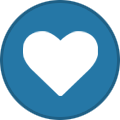-
Posts
25,595 -
Joined
-
Last visited
-
Days Won
916
Everything posted by Krydos
-
For anyone who searches and finds this thread the issue is the server that was chosen. Johnny is our experimental server which means that it can be rather unstable sometimes. The past 12 hours have had especially high load which resulted in slow loading times. For users who want faster load times and better uptime we suggest you pick a production server instead. We highly recommend Tommy.
-
Yep, your .htaccess file is in the right spot, and looks good now. The next problem I found is in your dispatch.wsgi file. It doesn't have the correct path. It should look like this sys.path.append("/home/saikosns/public_html/ComicPub") Since your running your django app in a subdirectory you need to specify that subdirectory in the path in order for it to find its modules.
-

Not Able To Remotely Connect To Postgres Database
Krydos replied to dannywhy's topic in Customer Service
Enabled. -
The deployed version matches the version sitting in your home directory. Maybe try uploading it again?
-
It's possible you have a .htaccess file causing your browser to want to download the files instead of display them. You can check if .htaccess is causing this by renaming it to .htaccess-old or something.
-
Deployed. http://citisnet.heliohost.org/citisnetsql3/ In order to deploy a .war for someone you currently need root access to the server. That's true on Johnny. If it's a new .war or the filename has changed it can take several hours to deploy, but if it's the same filename but an updated file it takes only a few minutes. Tommy takes a few minutes for the same filename or different. Not yet. We are planning on allowing self-deployed .war files in the future though. It's pretty high priority on our future features development schedule. We understand it's slow and frustrating to wait for an admin to deploy the file for you. That should be fixed soon.
-
As it explains on the cron job page, you are only allowed to run two cron jobs per day. That means you can run one cron job every 12 hours, or two cron jobs every 24 hours. For instance on June 23rd you ran more than two cron jobs so all of your cron jobs were deleted. Internal cron jobs are limited to two per day, but external cron jobs can be run as often as every five minutes. Let us know if you need help setting up an external cronjob.
-
You can delete your account yourself with http://www.heliohost.org/classic/support/scripts/delete and no we don't delete accounts without proof of ownership because otherwise someone could just request any random account to be deleted.
-

[Solved] Unable To Accsess Tommy Servers/cpanel
Krydos replied to ziad87's topic in Customer Service
Your IP was blocked for guessing the wrong password too many times while trying to log in to cpanel. I have removed the block for you. Are you able to log in now? -

Not Able To Remotely Connect To Postgres Database
Krydos replied to dannywhy's topic in Customer Service
Remote postgresql access is not enabled by default. You can request remote access by posting the postgresql username, database, and IP(s). -

The Bound Domain Name Can Not Be Accessed Normally
Krydos replied to fezkade66's topic in Customer Service
Set your DNS to ns1.heliohost.org and ns2.heliohost.org -
Apache restarts itself quite frequently. You don't need to worry about that part.
-
Thanks! Those look great.
-
It is a little confusing. The .htaccess should go in /home/saikosns/public_html/ComicPub/.htaccess and it should look like this: RewriteEngine On RewriteBase / RewriteRule ^(media/.*)$ - [L] RewriteRule ^(admin_media/.*)$ - [L] RewriteRule ^(ComicPub/dispatch\.wsgi/.*)$ - [L] RewriteRule ^(.*)$ ComicPub/ComicPub/dispatch.wsgi/$1 [QSA,PT,L]Does that work?
-
Usually the best way to troubleshoot a site is to try to decipher the error messages and track down the problem. Just going on memory here I did a little googling for you and I think this might help https://stackoverflow.com/questions/35351134/mod-mono-asp-mvc4-error-system-security-securityexception-couldnt-impersonat It suggests commenting out the compiler entries from Web.config Since your site is no longer throwing the exception I may not have googled for the right thing. If my memory is wrong and that isn't the error you're getting let me know and I'll try helping some more.
-
Your .htaccess points to /home/saikosns/public_html/ComicPub/dispatch.wsgi which doesn't exist.
-
Admins, please edit this post with the username and the requested data: mbpjelly mysql (specifically mbpjelly_boss) martinf /var/named/fulgueiras.pe.db After a few days I will boot up Ricky and try to recover everything that is listed here.
-
Try renaming or deleting the Web.config and see if the test.aspx starts working?
-
That one the dispatch.wsgi file is missing entirely.
-
You're seeing the disallowed host error here http://saikosns.heliohost.org/djangotest/ because you didn't edit your host in settings.py # edit domain below ALLOWED_HOSTS = ['<DOMAIN>.heliohost.org'] You need to change that to saikosns.heliohost.org or *.
-
It doesn't look like the .war file has changed. Are you sure you uploaded the new version?
-
Java is not enabled on that account. To request java access please visit https://tommy.heliohost.org:2083/frontend/paper_lantern/java/index.live.php and click the request java button. Once java is enabled let us know and we can deploy your .war file for you.
-
I'm not sure what you mean exactly? Do you want me to deploy a new version of the .war?
-
The hosting account that matches your gmail address on this forum account was the username pip360 on Stevie. There is no Ricky account matching this email address.