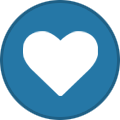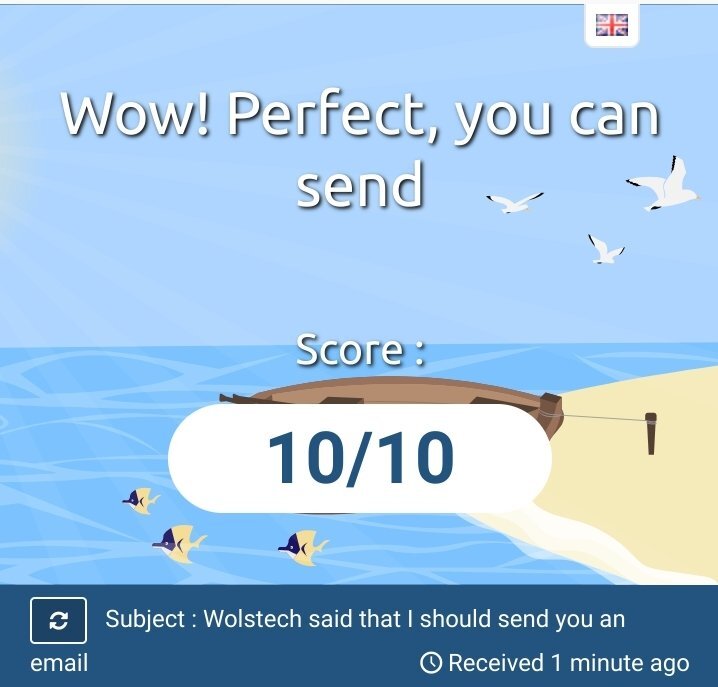New Topics
Showing topics posted in for the last 365 days.
- Past hour
-
Hi HelioHost team, I’d like to request remote access to my PostgreSQL database. Here are my details: HelioHost username: fitulus Database name: fitulus_availability Database user: fitulus_fitulus Domain: rideluxservices.com My current IP address: 2a02:1811:ce25:d00:f1f3:9ad8:b69:683c Port: 5432 I’d be grateful if you could add this IP to your pg_hba.conf file so I can connect using psql from my local machine. Thanks in advance. Josef
- Today
-
@marcodalcanto Also, try to limit the number of returned rows. Example select first_name, last_name from users limit 25;
-
I have a website where I need to save and load some local data, which is done by php scripts. I noticed the following: When I manually run my php scripts, e.g. by typing their file name in a web browser, files are read and written to the httpdocs folder When the scripts are called via a scheduled task, files are read and written to the home folder. I both use scheduled tasks and manual script runs. Does anyone know a practical way how to deal with this?
-

[Solved] I want to change my domain name
Unknown025 replied to soloriderxi's topic in Customer Service
Domain name changed to worksyncpro.helioho.st. Also, if you want to still add worksync.helioho.st, a staff member can set that as an addon domain for you. -
yes, thanks
-
Account has been reset and a new invite was sent to your email address.
-
I've added that domain to your account for you. Please note that it may take up to 2 hours for the domain change to take effect, and it will not work until you set up your DNS with your domain registrar. To configure your DNS, please see the steps provided on our Wiki to either set NS records pointed at the HelioHost nameservers, or create A/AAAA records and point them to your server's IPv4/IPv6 address: https://wiki.helionet.org/Addon_Domains#Custom_Addon_Domains If after a full 2 hours it doesn't work on your side, please make sure you clear your web browser cache: https://wiki.helionet.org/Clear_Your_Cache
-

[Solved] Subdomain Addition Request [hostel.helioho.st]
KazVee replied to evram's topic in Customer Service
I've added that domain to your account for you. Please note that it may take up to 2 hours for the domain change to take effect. If after a full 2 hours it doesn't work on your side, please make sure you clear your web browser cache: https://wiki.helionet.org/Clear_Your_Cache- 1 reply
-
- 1
-
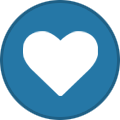
- Yesterday
-
You're welcome! 🙂
-
Glad everything is working for you now. Thanks again for the 5 star review.
-
I've added that domain to your account for you. Please note that it may take up to 2 hours for the domain change to take effect. If after a full 2 hours it doesn't work on your side, please make sure you clear your web browser cache: https://wiki.helionet.org/Clear_Your_Cache
-

[Solved] Enable remote access to Postgres DB
Krydos replied to moisesbaly's topic in Escalated Requests
Remote access enabled.- 1 reply
-
- 1
-
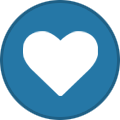
- Last week
-
-
What is your username?
-
Domain added. it can take up to 2 hours to start working.
-
Thanks for the quick response! Have a great weekend
-

Request to Enable SPF, DKIM, and DMARC for My Domain
wolstech replied to cacanatomilk's topic in Customer Service
DKIM, SPF, and DMARC have been set up for the domain genland.helioho.st. We recommend sending a real email (not just the word "test" or a blank email) to https://www.mail-tester.com/ to make sure that everything is set up correctly. If you get less than a 10/10 score please post a link to the full report so we can help you fix any other issues that there may be. -
Account has been reset and a new invite was sent to your email address. You can also download a backup of your account before the reset at https://heliohost.org/backup/
-
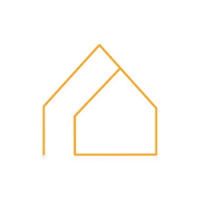
setup email from my custom domain [urbanshed.in]
urbanshed replied to urbanshed's topic in Customer Service
yeah absolutely right, tommy.heliohost.org also resolves to the same ip. there were no need to make it complicated -
Thank you!
-
Here are some helpful tips for getting a free account. You are also welcome to join the Tommy server for $2, which is guaranteed.
-
[Solved] Request for MariaDB module in Python 3.12
dylanlewis11 replied to dylanlewis11's topic in Customer Service
Okay great I think those modules should work, thanks for the quick and helpful reply -

reset my hosting account then add the domain after the reset
MoneyBroz replied to celesta1's topic in Customer Service
Invite resent -
I've reset your account as requested. You should receive an email shortly so you can take the next steps to recreate it. I made a backup before the reset, so if you discover you need any of your old files, you can download the backup here: https://heliohost.org/backup If you're not sure how to extract the backup files, please follow our how-to guide here: https://wiki.helionet.org/Account_Backups
-
Help with environment (.env) setup with Python and Flask on Jonny
dkobrin replied to dkobrin's topic in Customer Service
Soo as it turns out, on Jonny you can safely place your .env file in the root of your app and the server will automatically prevent it from being served to a client. for this sample project, the path is load_dotenv("/home/dkobrin.helioho.st/flask.dkobrin.helioho.st/MyNewFlaskApp/.env") as an extra layer of safety I am also adding the following to my .htaccess file instructing Apache to deny requests for .env files #hide .env files from http access <FilesMatch ".env"> Order allow,deny Deny from all </FilesMatch>- 1 reply
-
- 1
-