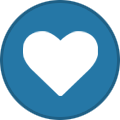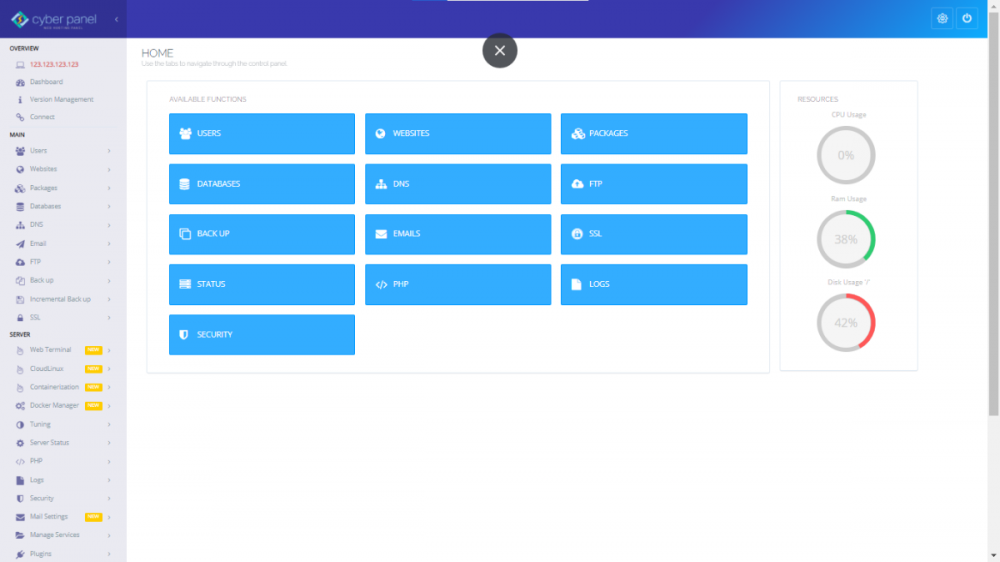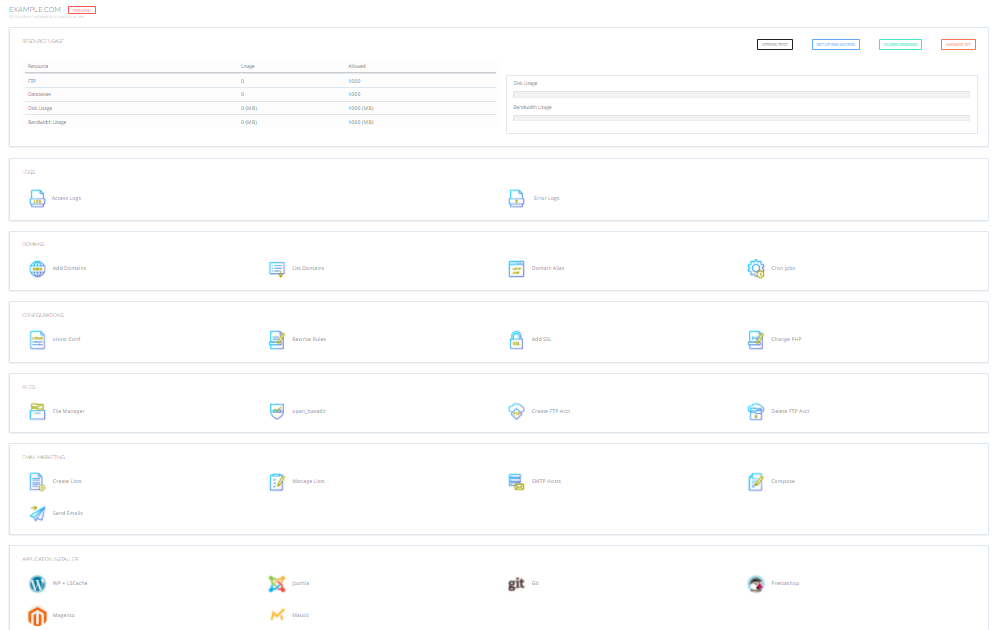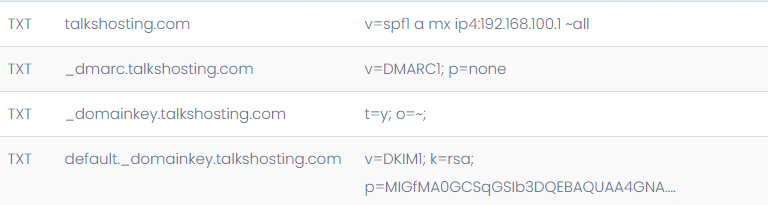Search the Community
Showing results for tags 'fast'.
-
When I did a speed test with Gtmetix I found out that my website loaded in only 1.2 seconds with a TTFB of 963 milliseconds. That is really fast considering, 1 I did not optimize the speed of my website, 2 I used WordPress, three I have a ton of different posts, and 4 this is a FREE hosting. To compare that a website hosted on a good webserver in Hostinger (a paid shared hosting plan) with nothing on it had also had a loading speed of 1.2 seconds. Thank You Heliohost for this High Quality Hosting.
-
Note: If you plan on providing free or paid hosting, don't use this method. Even though it offers an extension ACL (access control list) where you can disable features like databases, and allows you to create packages. You can't really limit disk space per ACCOUNT, only per WEBSITE (hence the packages). The only thing you can limit is FEATURES and # or websites. 2 great alternatives are Virtualmin and CentOS Web Panel (Virtualmin is easier to use, but CWP offers the closest you can get to cPanel in terms of features for free). Another problem is that you can't disable SSH access which could be a security problem. I have seen in the forums that a lot of people are interested in getting a VPS. VPS is AWESOME, it is inexpensive, high performing, and has no limits (I mean if you host a ton of high traffic websites on 1 small server, it does slow down, however there are no hard limits) besides storage. The problem however (there has to be a catch or else why are there so many people using shared servers) is that it is a bit hard to manage especially for beginners. Everything (or almost everything) is done via command line. If you want to install MySQL/MariaDB, you will need to run a command. If you want to install Apache or Nginx, you will need to do it via command line. Anything else would require editing configuration files and etc. Well now that won't be a problem, thanks to this wonderful opensource control panel CYBERPANEL. Overview Now you may be wondering. Why Cyberpanel????? I love Cyberpanel because it not only offers one of the best GUI (Hestia and Vestcp can be a little confusing) but it has amazing speed and performance. The reason for that is because it uses Openlitespeed. Litespeed Webserver is fairly new being released first in 2003 similar to Nginx (Apache was 1995 and Nginx was 2004). It used to be paid, however with the new addition Openlitespeed (in 2013) normal people can use it for free. Thing that sets it apart is that you still get the speed and performance of Nginx, but with feature only available to Apache (like .htaccess). Another advantage is that it offers HTTP/3 with Quic which speed up your site and optimizes images. Last thing is if you use: WordPress, Joomla, Drupal, Prestashop, Magento (etc.), you can use their famous LSCache Plugin to get SERVER SIDE (not the slow client side) cache for 100% free (they don't have paid plans to upsell you). The only problem is that the free version (OLS) does require a webserver restart after editing .htaccess. If you want an enterprise solution, you can upgrade to enterprise for free (up to 1 domain and 2GB of memory) or pay a monthly fee, here are the advantages:https://www.litespeedtech.com/products/litespeed-web-server/editions. The GUI or Cyberpanel looks like this: Here you can manage things like websites, databases, SSH access, security tools, PHP, FTP, SSL, Backups etc. I will go through it later. Minimum Requirements: A VPS/Dedicated Server running either: Ubuntu 18.04 Ubuntu 20.04 (recommended) Centos 7.x Centos 8.x Python 3+. It should already be installed automatically in Ubuntu. Run this command to check: python -V 10GB Disk Space (I know it seems like a lot, however they use the latest technology so your website would still run really fast) Installation To install Cyberpanel, you would first need to SSH/login into your server. You can do this by following the tutorial Heliohost made or by running ssh root@yourdomain/youripaddress in your command line/terminal. Then run this command to start the installation script: sh <(curl https://cyberpanel.net/install.sh || wget -O - https://cyberpanel.net/install.sh) Then it will as you some questions: Select 1. Openlitespeed. Only choose Litespeed Enterprise if you already have your license key ready to paste into the command line. You can always change it later. When it asks to install the Full service enter Y for yes. You can always install it later, but it is easier to install it now. Only select n if you are POSITIVE, that you don't need a DNS server, a Mail server, or an FTPd server. It will then ask if you want ONLY (key word only) Remote MYSQL. Select n unless you REALLY NEED remote MySQL. You can't change this later. Then click on enter to install the latest version of Cyberpanel I recommend doing either the default 123456 or random password. You can always change the password later in Users < Modify user It will ask you to install Memcached extension and then ask you to install Redis extension. They offer object cache so your database can run faster. You can either choose one of them (Redis is newer and offers more features than Memcache) or both and choose either one for every website Now it will ask if you want to install Watchdog. Watchdog is great for small websites and beginners since it automatically fixes issues with servers. Like run scripts to fix errors or restart the server if CPU is overloaded. However it is still in beta, so it isn't the best thing to install for production sites. You can kill the watchdog process by running watchdog kill in the terminal after. When the installation is finished, make sure to copy the contents starting from the line of #s to a notepad (it contains login details). If you did manage to forget the password (the default username is admin) just run this command (making sure to replace yournewpassword with your new password): adminPass yournewpassword You can then log into your control panel at: youripaddress:8090 or yourdomain.com:8090 (if you pointed your domain to your IP address). Creating a Website AKA cPanel Account: The reason why I said AKA cPanel account is because a website is similar to a cPanel account. Normally most people think of a website as a domain. However in Cyberpanel, they think of a website as a website container. There you can add domains and subdomains. Like I said in the beginning, you can only limit storage/diskspace for websites, so you can try to make it work by limiting only 1 website per user. The only problem I saw so far is that you can only upload one custom SSL per website container (though you can get unlimited free Let's Encrypt SSL that renews automatically) and the fact that a subdomain is also going to be in a subdirectory (like docs.yourdomain.com and yourdomain.com/docs). First go to Packages and modify the default package (you can also create a new one if you want) to your liking. Then go to Websites < Create Website and enter in your details. I recommend checking every box. If you didn't check open_basedir, you can always do so in the manage website section. If you didn't check DKIM support you can always generate them in Mail < DKIM manager. If you didn't check SSL, you can either upload a custom SSL to the manage website section or click on SSL < Manage SSL. If you didn't check Mail Domain don't worry, I don't really think it does really anything much. When you are done, go to Websites < List Website and click on Manage on your website. Here is what it should look like: Here you can manage website files, git, redirects, SSL, one click installs, SSH access, stress test etc. You can open up file manager and upload your website files or install WordPress with one click. Now Cyberpanel not only offers website management, but also an email server. To set it up, you would need to have the proper spf and dkim records configured on your domain. I recommend using either Cyberpanel DNS or Cloudflare (I will show you how to do it manually with another DNS provider later). To set up Cyberpanel DNS, go to DNS < Create Nameservers, follow the instructions. Then go to your domain registrar and go to setup glue records (if you need help, specify your registrar and I can help you) entering those nameservers. Then point your domain to those nameservers. To setup Cloudflare DNS with Cyberpanel go to DNS < Cloudflare, enter in your Global API token (can be found in Profile API Tokens) and email and enable sync local records to Cloudflare. Then generate your dkim records (you can skip this step if you already tick marked DKIM support when creating a website) by going to Email < DKIM Manager. If you are using a 3rd party DNS (other than Cyberpanel DNS or Cloudflare) then you will need to copy the records in this chart from your Cyberpanel DNS to your 3rd party DNS: After everything is configured, you can start creating an email which should be straightforward. When you finish, you can either access the Rainloop webmail or connect to a 3rd party like Gmail: Read and send email through Gmail. There are so many other features and security features offered by Cyberpanel that I can't fit into this article, go here to find out more: https://cyberpanel.net/
- 4 replies
-
- cyberpanel
- control panel
-
(and 3 more)
Tagged with:
-
Have you ever thought that WordPress is slow? Have you ever been suspended for causing high load because of WordPress? Did you think that other CMSs like Joomla and Drupal have an outdated dashboard and/or are overwhelming for beginners? Then look no further. Publii is an AMAZING FREE static site CMS. Static sites can load WAYY faster than sites coded with an admin page (using PHP for example). Faster websites increases SEO, user engagement, and so much more. Unlike other static site generators or the simply static WordPress plugin, you can actually edit and update your site(s) with a simple to use, user friendly admin page (instead of having to manually code your website). It has an easy to use, beginner friendly user interface. Yet with customization features good for people with experience with code. After all this CMS generates static files that you can easily edit through the cPanel interface (or your favorite code editor) if you want more customization. To get started, go to Publii and just download their app. Then install the app on your computer. Done, it is that easy to setup. To create your first website, you need to click on add a new website. When you add a new website it will tell you to choose a name, symbol and author name. Then click add. Before you start anything, I recommend that you choose a theme. To choose a theme, go to this website: Themes and Plugins and download your preferred theme. Then go to the Publii dashboard and click on the three dots on the upper right hand corner. Select themes, click on install themes and select the zip file you downloaded. When you are finished, you can start creating your website. You can create your website in multiple different ways. If you have an existing (or backed up) WordPress installation, you can easily upload the website using the WordPress importer. If not, you can easily create your first post either using a WYSIWYG editor (kind of like the WordPress classic editor), block editor (pretty much identical as the WordPress Gutenberg editor), or Markdown editor (for the tech savvy people to code a page). When you finish writing your posts/pages (they are called the same thing), you can explore and play around with everything since the website hasn't been published yet. For example: tags, menus, authors, theme settings, site settings, backups, custom CSS, custom html, File Manger (not for existing files but to upload a new file), Log viewer, Regenerate Thumbnails, AMP (accelerated mobile pages), WordPress Importer(etc.). Now you just need to connect to a server so your website can be public. You can either choose to publish your website on cPanel or using GitHub Pages, whichever one you choose. To do that, click on Server in the side menu and choose your method of publishing. You can either upload using ftp (here you enter your site URL and ftp server, username, and password), using GitHub Pages, or manually uploading the files (not recommended as you will need to upload a fresh copy every time you edit your website). To publish your changes just click on sync your website and it will automatically upload a fresh copy of your website and rewrite the old copy of your website. Voila, you have just created a FAST and SECURE static site. Pictures of the Dashboard:
-
If you are somebody that still insists on using WordPress and doesn't want to convert it into static, then this article is for you. I had noticed that my site loaded pretty slow and I just didn't know why. I also saw that a lot of people are suspended because of high CPU load. I did some digging around and found out some tips to reduce CPU load 1. Avoid these plugins: 73 Slowest Plugins that Use Up CPU. These plugins are resource hungry and use up CPU very easily. Alternatives include Rank Math SEO for SEO, Gutenberg for Page Builders, WPForms for contact forms, Ithemes Security for Security, UpdraftPlus for Backups etc. The only exception for me is Elementor Page Builder since some features can't be found anywhere else. Another exception for people is Jetpack if YOU NEED ALL OF ITS FEATURES (since installing the plugins one by one uses more resources), otherwise it is a bloated plugin. 2. Use Asset Cleanup to disable useless features and scripts. Some plugins like Elementor and Contact Form 7 put unnecessary scripts on your site. To get started first install the Asset Cleanup Plugin (I know it is another plugin but it is extremely lightweight and makes your site faster more than slower) and enable test mode in the settings. Now you an play around with the settings seeing if your WordPress site functions as before (don't worry since it is in test mode the changes are only shown to you). 3. Use a CDN. CDN takes the strain off your servers and makes your website load faster for international users. I currently use 2 CDNs: Cloudflare and Amazon Cloudfront. Cloudflare is very easy and straight forward to configure. I also use Amazon Cloudfront for my images which is free up to 5K views per month. Go to optimole.com and create an account, copy your API key. Then go to your WordPress dashboard and install the Optimole Plugin and paste your API key. Optimole not only provides a CDN but also compresses your images by 90% without loosing the quality. 4. Block Cloudflare bots if you use Cloudflare. Sometimes Cloudflare puts bots on your site (sometimes saying your site had 300000 visitors when you barely have 200) so you would need to block some of them using their firewall or your site would drastically slow down. Done. Now this is how fast my website loaded with these optimizations: P.S. My main website isn't hosted on Heliohost (I use Heliohost to host my other website) but another free host (3001.host). However my website used to load in 3.5 seconds and now is 774ms.
-
If you think that the cPanel email is slow. Then I recommend trying out Yandex. You first sign up and create an account and organization. Then you go to admin and add your domains (the first one is the main domain the others are aliases). After that you add their MX record, SPF, and DKIM records. Click add a person and fill in the mandatory info and write your email and passwords. Voila, you got yourself a fast and free domain email (that you can connect to Gmail or Microsoft 360). P.S the limit is 1000 email accounts and 10 GB each.