lolotica
-
Posts
0 -
Joined
-
Last visited
Posts posted by lolotica
-
-
This is tutorial for installing Free SSL Let's encrypt for cPanel Hosting
Step 1. Create a certificateFirst, go to
and enter your domain name then click the Create Free SSL Certificate button.
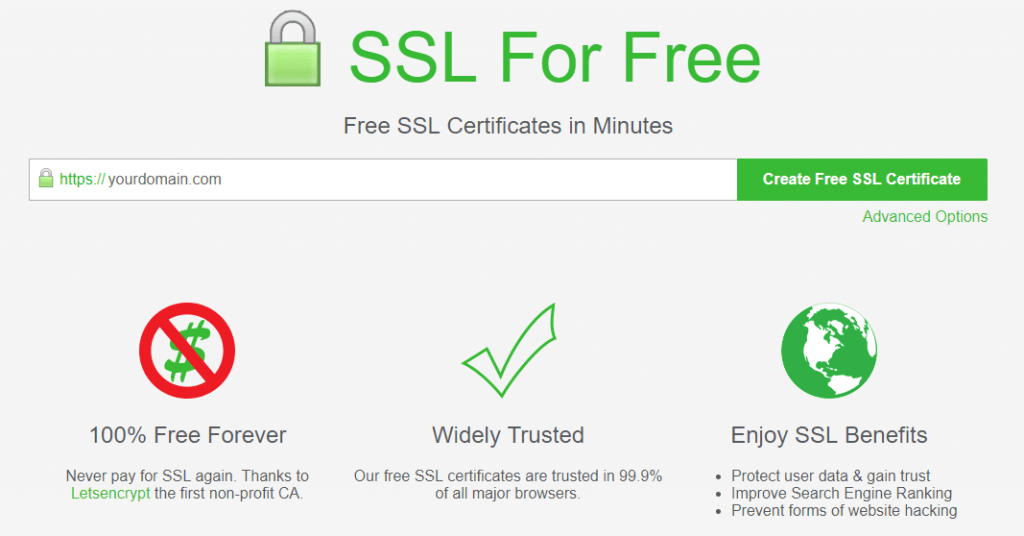
Note: If you need to create certificates for multiple subdomains, you fill in multiple domains at once, for example yourdomain.com, mail.yourdomain.com, abc.yourdomain.com ).
Then select Automatic FTP Verification .
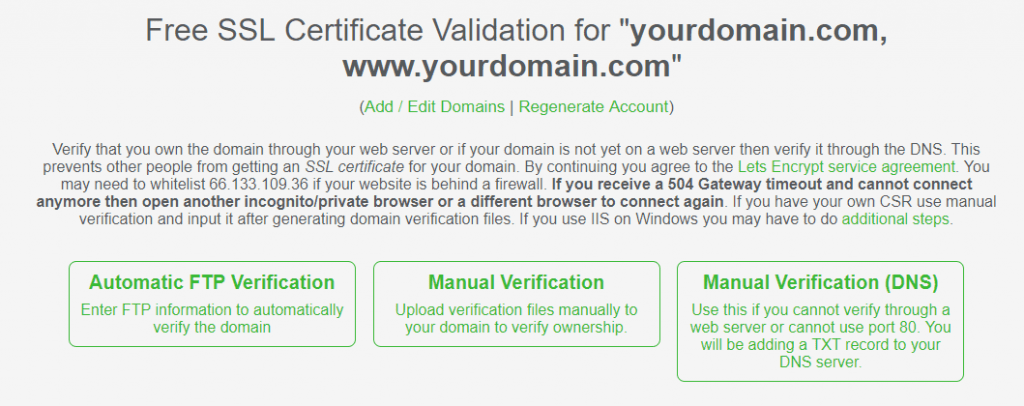
Then fill in the FTP login information, Directory directory you enter the root of the domain name must be SSL. If the domain name is set as domain addon or subdomain then you must enter the correct path of that domain, and select Download Free SSL Certificate to complete.
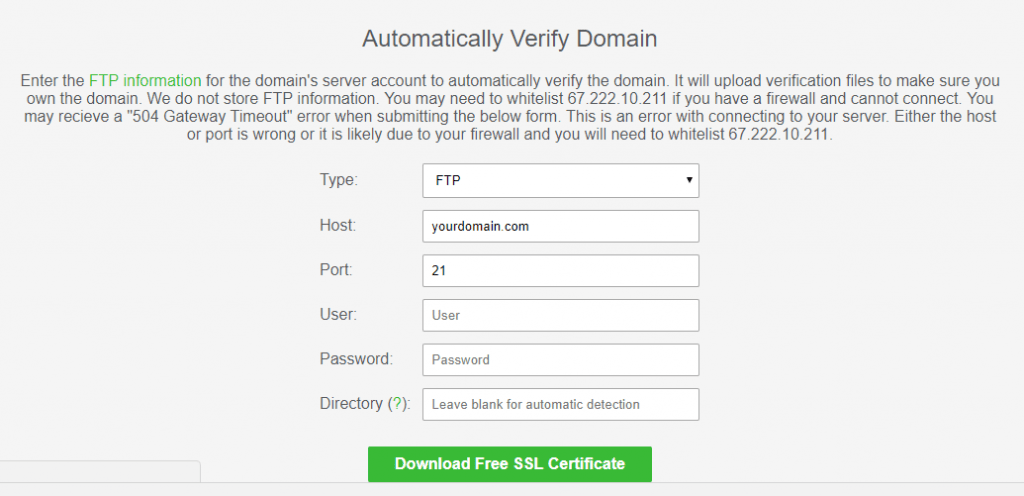
You can use manual verification or DNS for verifying.
After the information, you enter is correct, it will give you SSL certificate information as follows:
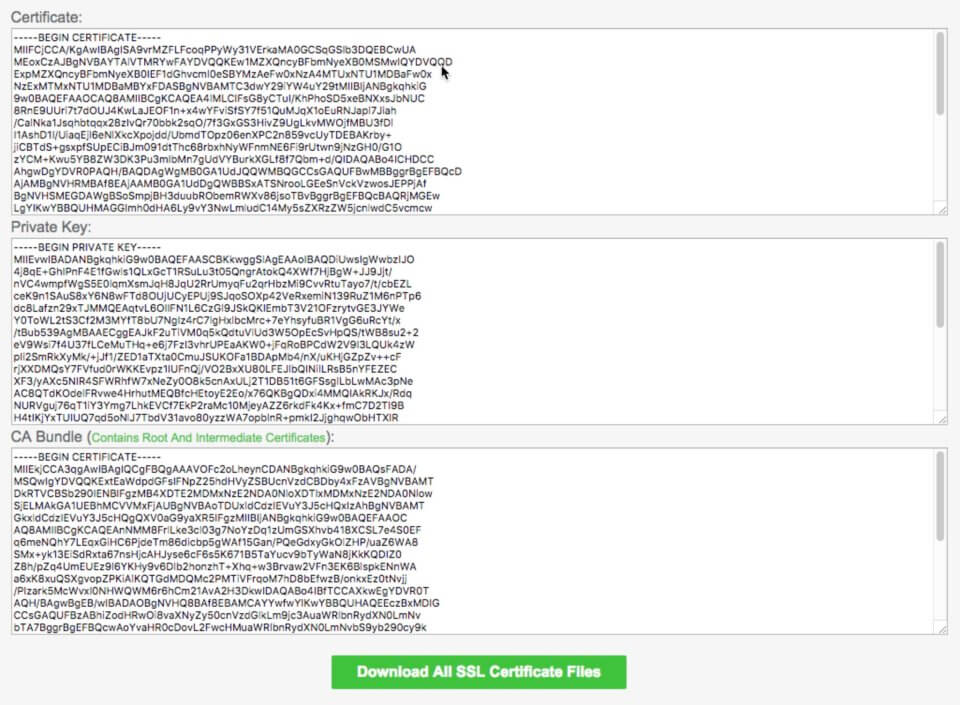
You save that and go back to the cPanel panel of the host to do the next step.
Step 2. Install the SSL certificate into cPanelNow go to your host’s cPanel panel and look for the SSL / TLS entry.
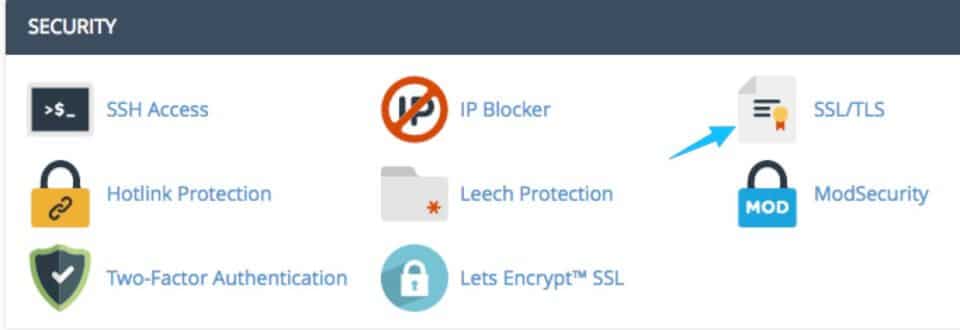
Then go to Certificates (CRT) .
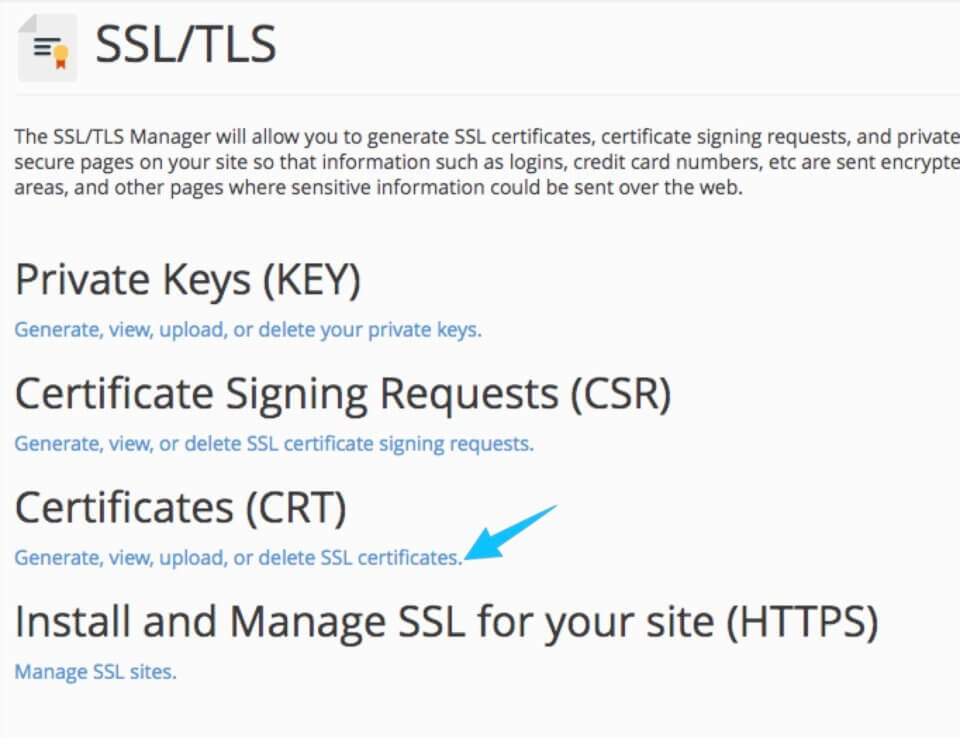
Then in the Upload, a New Certificate, enter the Certificate Certificate you received in step 1, Description description also. Then choose Save Certificate.
After saving successfully, press Go Back to go back and select the Install button on the certificate that you just added, remember to note Issuer should be Let’s Encrypt.
Then in the Private Key (KEY), enter the Private Keycode you received in step 1, then press the Install Certificate button.
If the information you enter is correct then you will get the following message.
*** On this Step you can choose Manage SSL sites then copy Certificate, Private Key and CA Bundle then paste to Manage SSL Sites, Choose your domain then click Install. ( See the video at the end of this article )
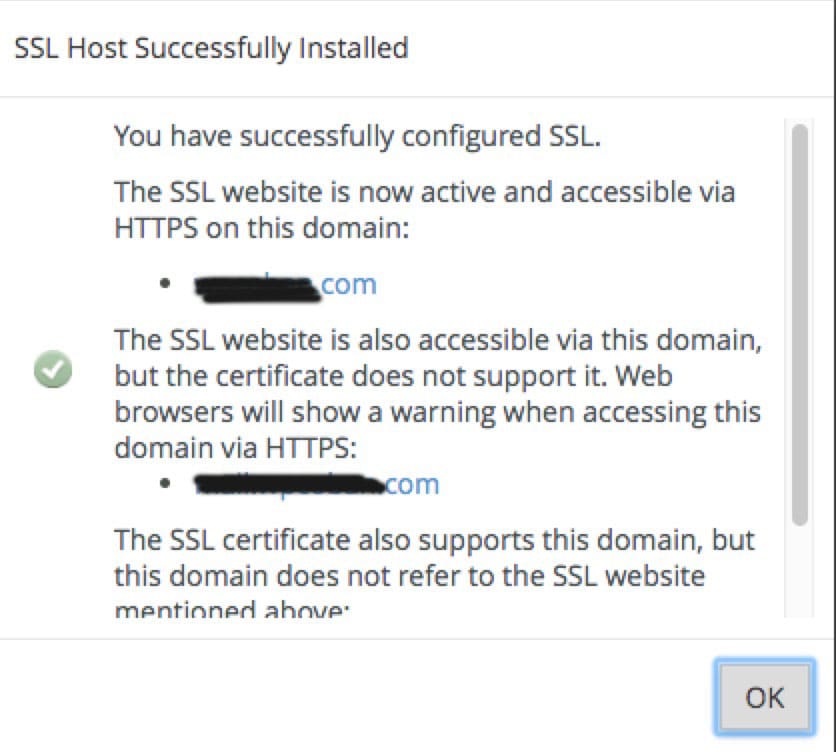
Source : https://easypromocode.com/install-free-ssl-forever-lets-encrypt-cpanel-hosting/
How to install free ssl Let's Encrypt for cPanel Hosting
in Other Discussion
Posted · Edited by lolotica
Of course, I will. I created Wiki username : lolotica